Google has introduced Photo Stacks, a new AI-powered feature in Google Photos that groups similar photos taken together and picks the best one from the stack. Moreover, Google Photos now uses AI to categorize screenshots and documents into different albums, such as IDs, receipts, and event information. These features are rolling out gradually for iOS and Android users. Here are the details.
Group similar photos with Photo Stacks
Google has introduced a new AI-powered feature in the Photos app called Photo Stacks that automatically groups similar photos taken together. It selects the top pick from the stack that best captures that moment. Users can also choose the top photo in the stack, modify the stacks, or turn off the Photo Stacks feature.
“Whether you’re trying to capture a beautiful sunset or large group photo, it might take several attempts to get the perfect shot. But all those extra snaps can add bulk to your gallery. In fact, a third of most people’s galleries are made up of similar photos. To help make your gallery tidier, Google Photos will automatically identify and group similar photos that were taken close together into Photo Stacks and select the top pick that best captures that moment,” said Guillermo Krovblit, Product Manager of Google Photos in a blog post.
Improvements for screenshots and documents
Screenshots and documents can be useful, but they also clutter the user’s gallery. To curb this, Google Photos now uses AI to detect and sort screenshots and documents into separate albums, such as IDs, receipts, event information, and more. This new feature also simplifies finding screenshots quickly and easily without scrolling through all photos.
Moreover, users can now set helpful reminders in their calendar from screenshots of a ticket or a picture they took for an upcoming event. For instance, if a user has a screenshot of a concert ticket on the Google Photos app, they can tap the Set Reminder button to add it to their calendar. Users will also get a reminder to view the screenshot when they need it. Additionally, users can opt to automatically archive their screenshots and documents after 30 days, which will remove them from their main gallery but keep them available from their specific albums.
Availability
Google is gradually rolling out the Photo Stacks and the improvements for screenshots and documents in the Google Photos app for iOS and Android users.

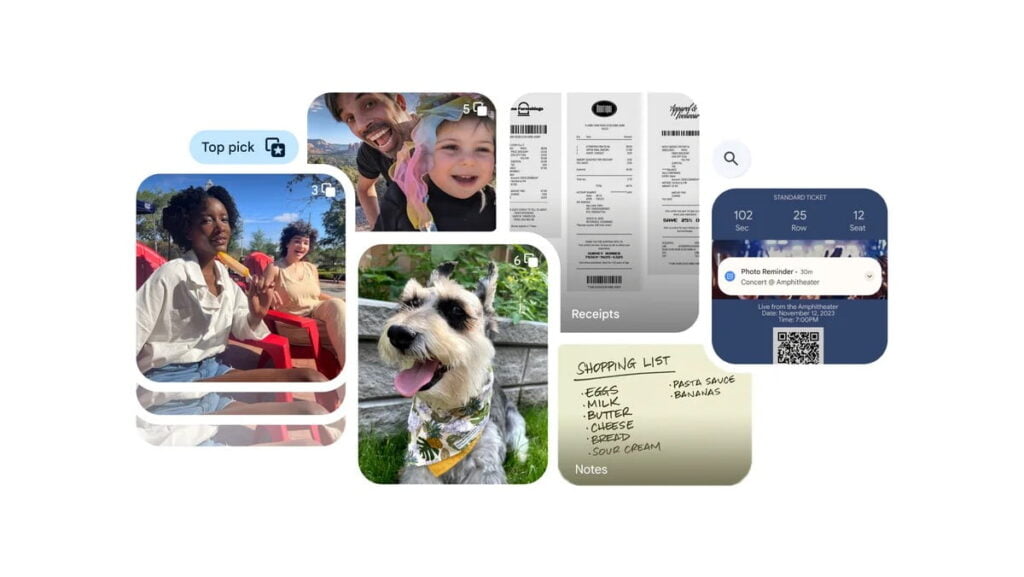



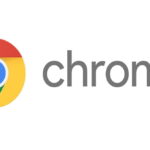

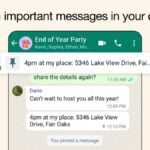
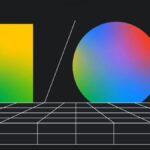
127 replies
Loading new replies...
Join the full discussion at the OnlyTech Forums →