After a few weeks of making people wait for updates on Windows, Microsoft finally unveiled Windows 11 in a livestream earlier on Thursday. A big focus for Windows 11 is a facelift of the Windows UI, a revamped Windows Store, ability to install (almost) any app in the world and various tablet and multitasking improvements along with changes found in the build of Windows 11 that leaked more than one week before today’s livestream.
Major User Interface Changes
Windows 11 includes a brand new User Interface, bringing a change to a majority of the Windows components we know. There is a new Start Menu and a redesigned taskbar, both of them being similar to the concept showin in the now abandoned Windows 10X. A lot of the UI work that went into designing Windows 10X is now ported over to Windows 11.
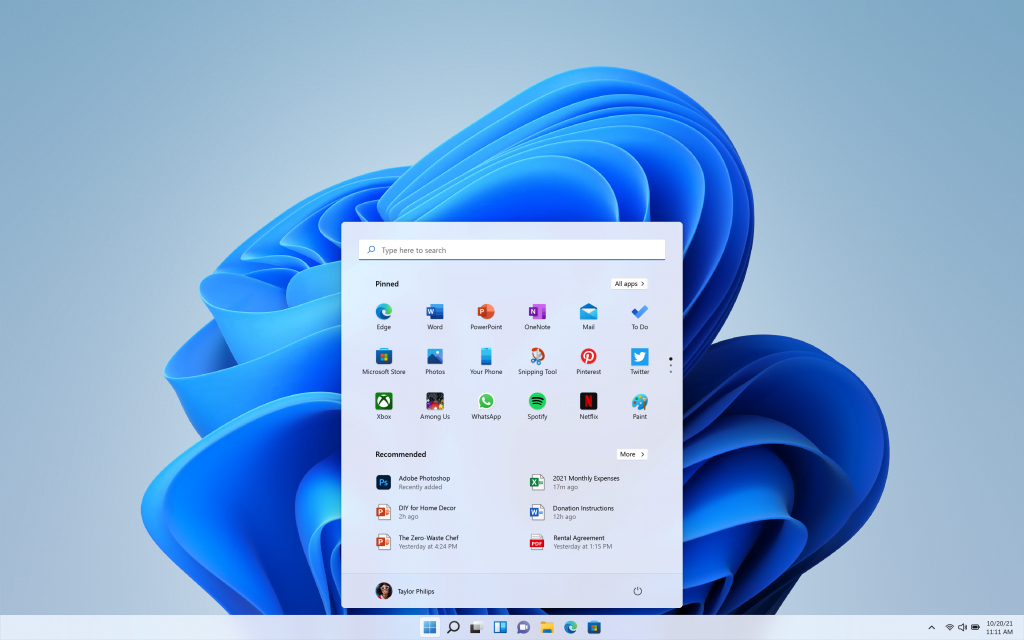
The new Start Menu features visual layout changes that drops the Live Tiles entirely. It now features a section for pinned apps and Recommended apps + recent documents. At the bottom you will now find the User Info at the left corner, while on the right corner you will find the power button, which reveals the power menu upon clicking. You can also personalise the list of apps that appear next to the power button. The existing Start menu layouts will not carry over to the new OS, along with any customisations made there. Windows 11 also features a brand new Settings app, though this was only minutely displayed in the Windows 11 trailer. We should know more about this once the Windows 11 Insider builds arrive.
The taskbar is also getting a facelift, with the pinned icons on the taskbar now appearing in the centre of the taskbar, along with the Start button, Search and Task View. If a user does not like the new centered taskbar, they can now move it back to the left, just like older Windows versions. With the exception of the Start Button, all the other buttons on the taskbar can now be unpinned. Moreover the System tray area of the Taskbar now features brand new Network, Sound and Battery status icons along with the Date and Time area. Clicking on the Status Icons now opens up a new action menu which looks a lot like the Quick Actions area of the Notification Panel of Windows 10. On clicking the Date and Time region, it opens up the rest of the Notifications along with the Calendar.
Windows 11 also features Snap Layouts, which allows you to quickly snap apps into the various different layouts supported in the OS. This is lifted from the PowerToys app available separately for Windows 10 users. The new OS also features Snap Groups, which will remember where your apps are stored. It is a useful way of supporting a multi monitor setup and ensure that apps are opened on the correct monitor. When the other monitors are unplugged, the apps on those displays are minimised on the active desktop and once they are plugged-in again, those apps will be restored in the same layout.
Widgets, Teams, Gestures and Typing
Windows 11 now features Microsoft Teams integrated into the Taskbar, along with the Search and Task View buttons. It allows people to call or message people or groups directly on clicking the Meet Icon. This also means that the Meet Now and Skype integrations from the Windows 10 era are now gone from the new OS.
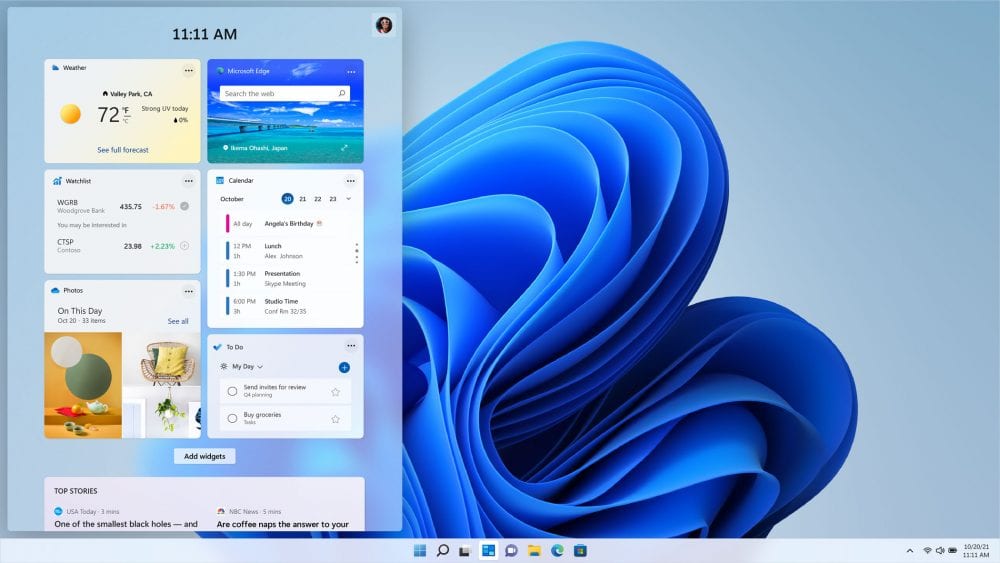
Windows Widgets are now an integrated part of the overall Windows 11 experience. It is an evolution of the News and Interests area that resided on the Windows 10 taskbar. The new experience is now evolved with AI that features news from topics you follow as well as recent happenings in your area, along with widgets from third-party developers. Moreover, the news feature of this section allows you to tip local content creators from within the OS. This section can be accessed by either tapping the Widgets button on the taskbar, found next to the Search and Task View icons, or use the multi-finger gestures to slide in from the left edge to the right.
Speaking of gestures, Windows 11 kills the Tablet mode from Windows 10 by improving gestures you can use on tablets when either docked or undocked. The touch targets are bigger for touch usage and now blend in with the Window corners when resizing or dragging apps. Moreover with certain pens, Microsoft also allows haptic feedback when performing actions using the pen. We are not sure if any current hardware will support this or not, but eventually tablets that release with the new OS should feature them. You can also use your voice to type in Windows 10, like the way you do on Android phones.
Gaming
Microsoft’s Xbox division has turned out to be a major money-minting organisation with the company, and thus it makes sense to have Xbox becoming a huge part of Windows. Major new gaming features were announced for Windows 11 which also feature abilities already present in the latest Xbox consoles.
Firstly, the new Xbox app which has been available to download from the Microsoft Store will now be built in with Windows 11. The Xbox app will also feature Xbox Cloud Gaming within the app for those who subscribe to its Xbox Game Pass Ultimate service. As and when it does launch, select games on this service can be played with the presets set for Xbox Series X/S consoles.
Two gaming oriented features from the latest Xbox consoles are also making its way to Windows 11. Auto HDR gives a boost to high dynamic range lighting and color for many games on the consoles. Showing footage of The Elder Scrolls 5: Skyrim with standard dynamic range color and Auto HDR, Windows 11 will come with Auto HDR support for over 1000 games, which include Age of Empires Definitive Edition, Rocket League and more.
Another Xbox feature that is coming to Windows 11 is the DirectStorage API. The company originally developed the technology for the Xbox Velocity Architecture, the input-output system in the Xbox Series X and Series S, which exchanges data between the storage and the CPU or GPU. It is designed to support higher R/W speeds of NVMe SSDs allowing games to take advantage of that increased data bandwidth bringing two benefits: greatly reduced loading times, along with larger and detailed game worlds.
Microsoft Store
The new Microsoft Store brings a new store experience to Windows 11 and Windows 10. It will now allow you to install any kind of applications on Windows – be it existing legacy Win32 packages, Progressive Web Apps or Microsoft’s modern UWP apps. Moreover with Windows 11, Microsoft will also allow you to install Android apps on Windows. Microsoft is using Intel’s Bridge Technology to allow you to seamlessly run Android apps, and is also partnering with Amazon to bring its App Store to Windows 11 to allow you to install Android apps. The Microsoft Store is redesigned from the ground-up and will support a lot of applications that haven’t typically been available in the Windows app store. This includes apps from Adobe Creative Suite along with apps from Microsoft like Teams and Office.
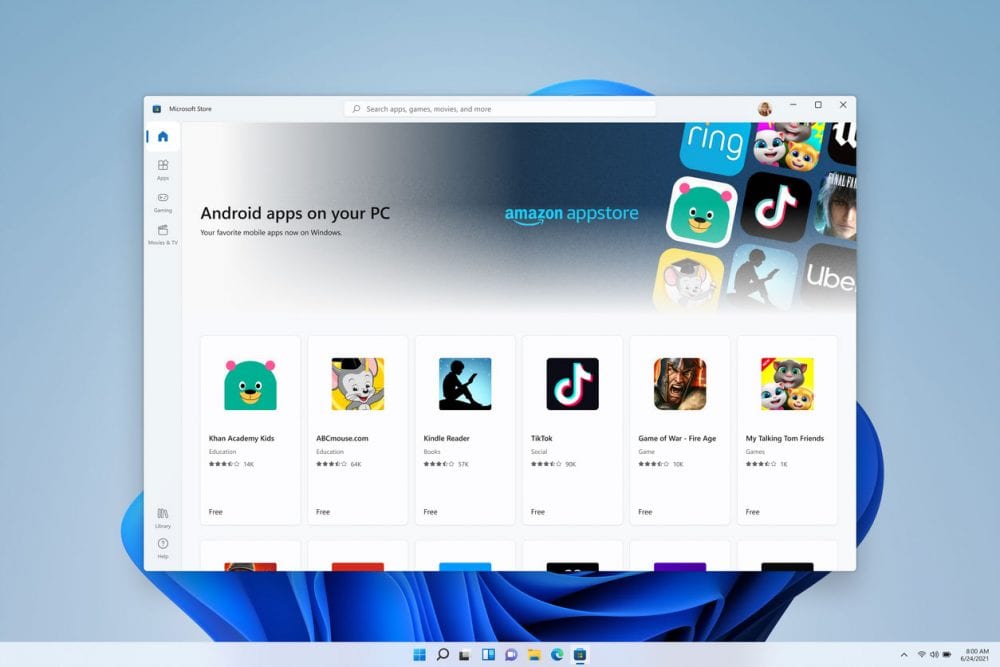
Developers can now bring in their own “commerce engines”. This means that they can either use Microsoft’s In-App Purchasing system, which does a very generous 88/12 revenue split in favour of developers, or bring in their own In-App Purchase mechanism, in which case they won’t have to pay Microsoft anything. With this major change, we can expect the Microsoft Store to finally achieve success it has deserved for long.
Other important information
With any major Windows update comes a list of features that are going to disappear. Some of the major changes include Cortana no longer being included in the Out-of-Box first Boot Experience in Windows 11. It also does not feature as a system icon like Search, Widgets, Task View and Meet icons are. While a Microsoft support page mentions that Cortana can no longer be pinned to the taskbar, Cortana will still be available in the All apps list thus should still be pinnable, however we will certainly know about it when the first official Windows 11 Insider build releases.
Internet Explorer is going away for everyone. Enterprise users can however use Microsoft Edge’s IE mode as a replacement. Home users have no choice and will have to use Microsoft Edge as the built in browser. Quick Status icons from the Lock Screen are being removed, along with any associated settings. The legacy Snipping Tool from Windows 10 is going away and the Snip and Sketch app is being renamed to the Snipping Tool.
Windows Timeline is going away, however some similar functionality would be available in Microsoft Edge and possibly the Recommended Area of the new Start menu. The Wallet app is being removed with no signs of any replacement. Windows 10 S Mode will only be available for the Home edition in Windows 11. While we do not have any information about the S Mode for Pro edition, we think that those users will get updated to Windows 11 Pro without S mode.
There are many more Taskbar functionality changes coming to Windows 11. For starters, Taskbar can only be aligned to the bottom of the screen. 3rd party apps can no longer customize areas of the Taskbar, which could potentially render Stardock apps and TaskBarX unusable on Windows 11. Previous customizations made to the System Tray area will also not carry over to Windows 11. A mostly unused feature on the Taskbar – My People will also go away with Windows 11.
While all these unused features are going away, the better news for users is that Windows Updates on Windows 11 are 40% smaller, which means they will take less time to download and install.
Minimum Requirements and Release
Apart from these points, the minimum hardware requirements for running Windows 11 have also been updated to be aligned with modern computing needs. The biggest change would be that there will no longer be a 32-bit release of the OS going forward, leaving only 64-bit installations from now. This does not affect people’s ability to use 32 bit apps on the OS. Additionally, a minimum of 4GB RAM will be needed to run Windows 11, up from the current baseline of 1GB in Windows 10. Minimum Storage space needed is now 64GB, up from the earlier requirement of 20GB for 64-bit Windows 10.
Moreover, the graphics card of the system needs to be compatible with DirectX 12 or higher along with support for the WDDM 2.0 driver, a far cry from the DirectX 9 + WDDM 1 requirement in Windows 10. This should help reduce some legacy cruft inside Windows 10. Display needs to be of minimum 9 inches with a resolution of 720p. The generation of the old CRT monitors will now come to an end with the new OS. In addition to this, the system firmware must now support UEFI and Secure Boot, along with having TPM version 2.0 capabilities. If you want to check whether your system meets these new requirements, you can download this app from Microsoft and check.
There’s no release date for Windows 11 yet, but Microsoft has promised to make it available as a free upgrade to Windows 10 users this holiday. Moreover new Windows Insider builds carrying Windows 11 will start arriving next week. We are expecting Windows 11 to appear at some point in October or November, alongside new hardware running the operating system.




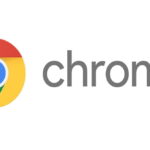





340 replies
Loading new replies...
Join the full discussion at the OnlyTech Forums →