In 2021, Google introduced the Locked Folder feature in the Google Photos app for Android users that allows them to save sensitive or private photos and videos on the device with a passcode. The Locked Folder prevents photos and videos from appearing in the photo grid or other apps. Now, the company is rolling out the option to back up the Locked Folder so that users can access those files with a passcode on any of their devices. Moreover, users can set up and access Locked Folder on iOS devices and the web.
Users can access their files from other devices by enabling the backup option for the Locked Folder in their Google Photos app. They also need to sign in to Google Photos and enter their device’s passcode to open the Locked Folder. Google claims that the files backed up in Google Photos are secured by “the world’s most advanced security infrastructures.” The photos and videos in the Locked Folder will not appear in the photo grid, Memories, albums, or Search in Google Photos or any other apps.
In addition, Google has also revamped and improved the settings page in Google Photos to make it easier for users to locate and adjust their privacy settings and other controls. The new layout replaces the single settings page and now has sections for privacy, backup, sharing, notifications, and more for easier navigation.
“Whether you’re taking pictures of an engagement ring you plan to buy or your driver’s license to refer back to, you might want to add an extra layer of privacy to some of the content you capture. With Google Photos you’re always in control of the photos you share, save or even view in your photo grid,” the company said in a blog post.
If a user does not want to use the Locked Folder’s backup capabilities, they still have the option to store photos and videos in the Locked Folder on their device. The new settings page is now available in the Google Photos app for Android and iOS users, and the company has started to roll out the backup and iOS support for Locked Folder.

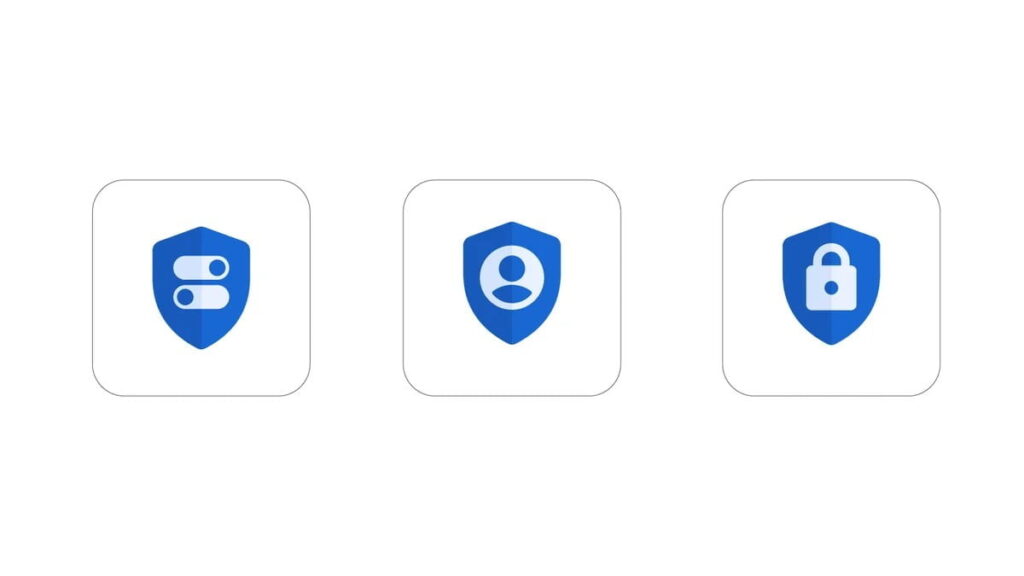





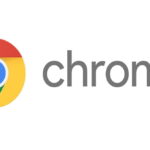

136 replies
Loading new replies...
Join the full discussion at the OnlyTech Forums →