Reliance Jio, one of India’s leading telecom service providers, has recently launched the JioPC app for Jio set-top box users. The JioPC app enables users to connect to a virtual desktop PC service, allowing them to browse the web, work on productivity apps, access cloud storage, and much more. For those unaware, the Jio set-top box is exclusively available to Jio Fiber and AirFiber customers.
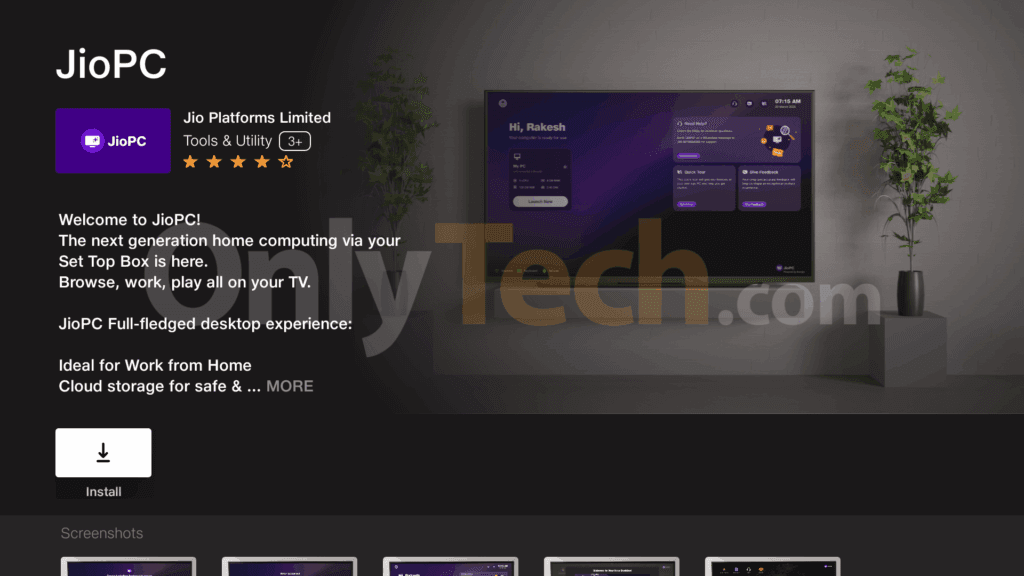
JioPC specifications
The Jio virtual PC features 4 vCPUs clocked at 2.45 GHz, 8GB of RAM, and 128GB of storage. It runs on Ubuntu operating system with the Cinnamon desktop environment. For productivity apps, JioPC comes pre-installed with LibreOffice, and users who need access to Microsoft 365 apps can use the web versions through the browser. In addition, JioPC will provide up to 1 Gbps of internet speed.
JioPC requires an active internet connection and broadband data to stream the virtual desktop to the TV screen. While activities within the virtual desktop will not use the user’s broadband data, transferring data between peripheral devices, such as USB drives, and the virtual desktop will consume broadband data.
Currently, external peripherals like cameras and printers are blocked, but the company plans to enable them in the future. Furthermore, Jio claims that the data stored in the JioPC remains secure and intact, even if the Jio set-top box is damaged or replaced.
Hands-on experience with JioPC
Thanks to one of our forum members, Aftab Amanullah, who recently got access to JioPC, we got a chance to experience it. The first thing we examined was its operating system and hardware specifications. JioPC was running on Ubuntu 22.04 Jammy Jellyfish with the Cinnamon desktop environment (version 5.2.7) on top. The virtual machine we got was powered by an Intel Xeon Platinum 8370C CPU clocked at 2.80 GHz, alongside 7.8GB of RAM and 76.5GB of allocated storage. In our speed test within the virtual desktop on the fast.com website, we got 650 Mbps, which should be more than enough for any task.
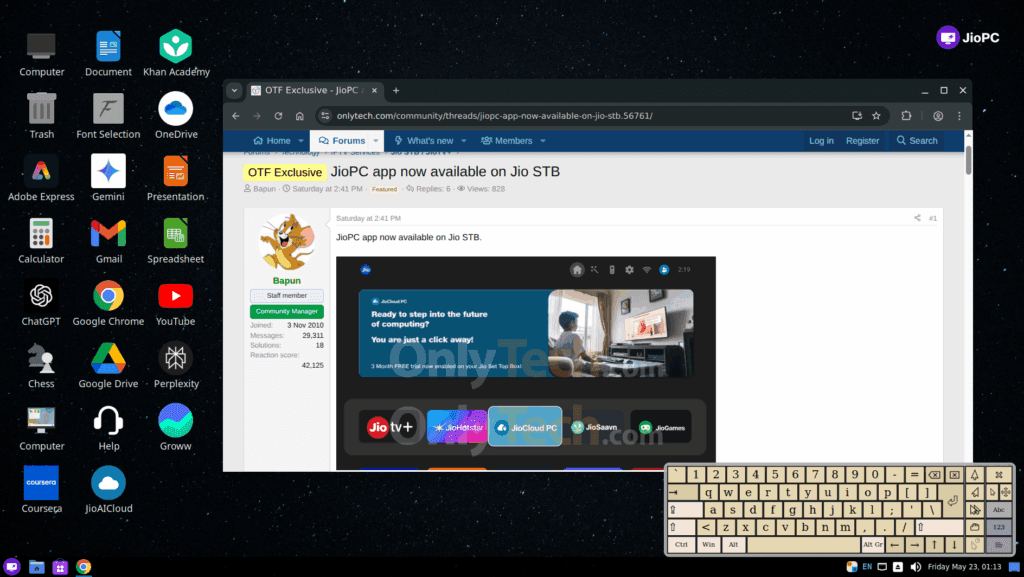
One of JioPC’s highlights is its desktop interface, which closely resembles Windows with a familiar taskbar and start menu, making it easy for users to navigate. The system comes preloaded with essential apps, including Liber Office, Google Chrome, Sublime Text, and GIMP, as well as web apps, such as Microsoft OneDrive, Google Drive, ChatGPT, and YouTube. Moreover, JioPC offers a selection of casual games, including Chess, 2048, Mines, Reversi, Five or More, Lights Off, and Sudoku. Users can install additional applications via the built-in Software Center, expanding the functionality of their cloud desktop.
We also tested video playback on YouTube, and from local storage, the playback was laggy. This could be due to the lack of graphics driver support or missing hardware acceleration support. However, we can expect Jio to fix this issue before the official launch.
Overall, JioPC is a great option for home users who don’t have access to a PC and need an affordable solution for productivity or schoolwork without investing in new hardware. At present, it is best suited for basic productivity tasks and casual gaming. The company has stated that upgrade options will be available after the official launch for users requiring high-performance work machines.
JioPC pricing
Jio is expected to offer a three-month trial of JioPC when the service becomes commercially available to all JioFiber and AirFiber customers. After the trial period, customers will need to pay a subscription fee. If the subscription expires, users will no longer be able to access JioPC. However, their data will remain secure and intact for 90 days. After this period, all data will be permanently deleted. To prevent data loss, users can renew their subscription within the 90-day window.
The company has yet to disclose the subscription price of the JioPC service.
How to register for JioPC
To register for JioPC, Jio set-top box users can navigate to the apps section and select JioPC from the list. Users are also required to connect a keyboard and mouse via the available USB ports on the set-top box or use wireless Bluetooth devices. Once connected, the “Set Up Your JioPC Account Page” will open, automatically displaying their personal details. Users need to press the “Continue” button to proceed. Next, they will see the virtual PC specifications alongside their name and a “Launch Now” button.
Lastly, they can click the “Launch Now” button and start using their virtual PC. An active internet connection is required to access JioPC services. If the internet connection is lost, users can reconnect within the idle time (15 minutes) to resume from where they left off. After this period, JioPC will shut down, and any unsaved work will be lost.
Users who need assistance can send “JioPC” as a WhatsApp message to +918010434343.

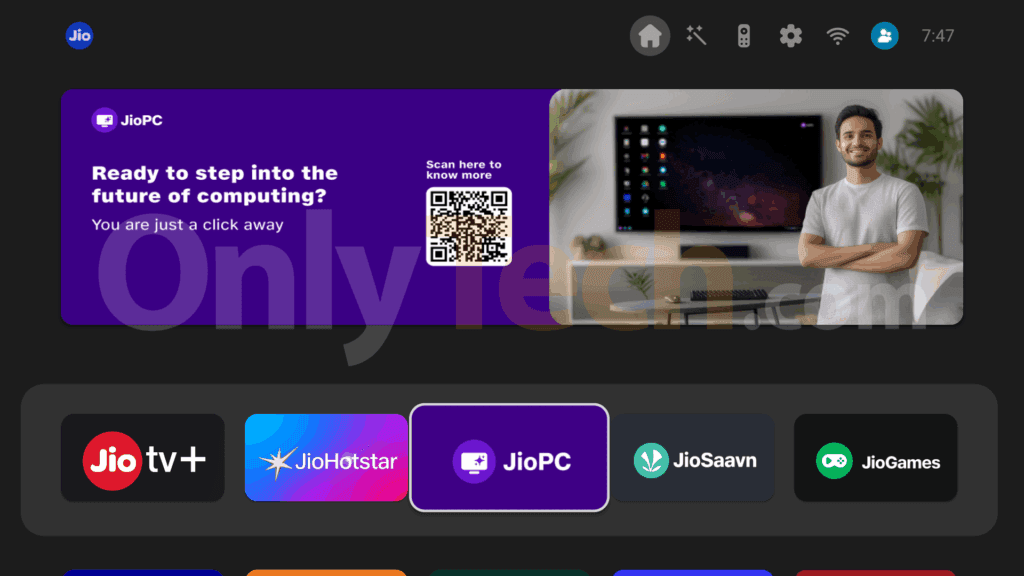




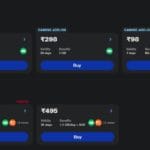


25 replies
Loading new replies...
Join the full discussion at the OnlyTech Forums →