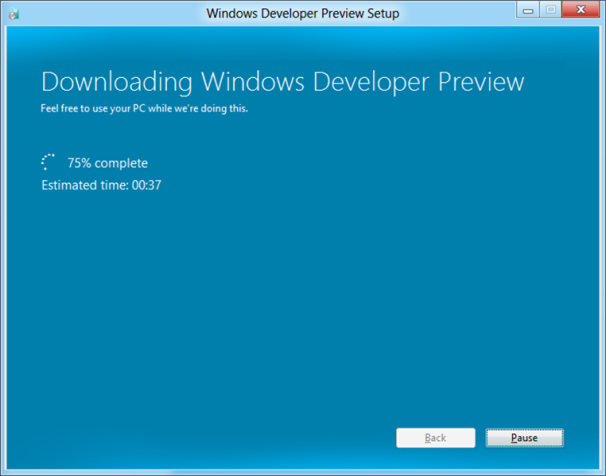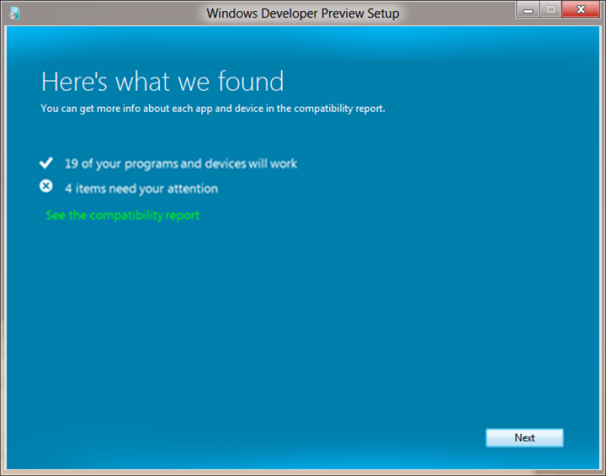Karthik
Member
- Joined
- 31 Jul 2011
- Messages
- 9,222
- Reaction score
- 1,153
RE: windows 8
It's Time To Download Windows 8!
Read more: http://maheinfo.blogspot.com/2011/09/windows-8-preview-download.html#ixzz1ZDyxSh00
Under Creative Commons License: Attribution Non-Commercial No Derivatives
Windows 8 Preview is free to download from it official site. Microsoft unveiled its new OS at BUILD Conference and made Windows 8 preview download publicly. Check out the official link to know more about Windows 8 and download.
Windows Developer Preview with developer tools English, 64-bit DOWNLOAD 64bites (4.8 GB)
All of the following come on a disk image file (.iso). See below for installation instructions.
64-bit Windows Developer Preview
Windows SDK for Metro style apps
Microsoft Visual Studio 11 Express for Windows Developer Preview
Microsoft Expression Blend 5 Developer Preview
28 Metro style apps including the BUILD Conference app
Windows Developer Preview English, 64-bit (x64) DOWNLOAD (3.6 GB)
Includes a disk image file (.iso) to install the Windows Developer Preview and Metro style apps on a 64-bit PC.
Windows Developer Preview English, 32-bit DOWNLOAD (2.8 GB)
It's Time To Download Windows 8!
Read more: http://maheinfo.blogspot.com/2011/09/windows-8-preview-download.html#ixzz1ZDyxSh00
Under Creative Commons License: Attribution Non-Commercial No Derivatives
Windows 8 Preview is free to download from it official site. Microsoft unveiled its new OS at BUILD Conference and made Windows 8 preview download publicly. Check out the official link to know more about Windows 8 and download.
Windows Developer Preview with developer tools English, 64-bit DOWNLOAD 64bites (4.8 GB)
All of the following come on a disk image file (.iso). See below for installation instructions.
64-bit Windows Developer Preview
Windows SDK for Metro style apps
Microsoft Visual Studio 11 Express for Windows Developer Preview
Microsoft Expression Blend 5 Developer Preview
28 Metro style apps including the BUILD Conference app
Windows Developer Preview English, 64-bit (x64) DOWNLOAD (3.6 GB)
Includes a disk image file (.iso) to install the Windows Developer Preview and Metro style apps on a 64-bit PC.
Windows Developer Preview English, 32-bit DOWNLOAD (2.8 GB)