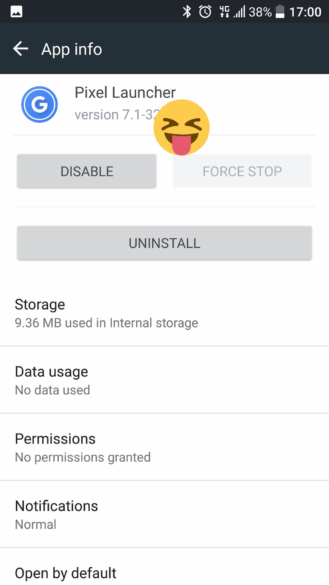Get Google's Brand New Pixel Launcher on Any Android Device
Android Police reported that the upcoming Nexus phones would be getting an exclusive launcher this year, dubbed the "Nexus Launcher." This rumored home screen app was said to feature Google Now integration, a swipe-up app drawer gesture, and a few other finishing touches.
[size=medium]Regardless of the name, the steps below still outline the best ways to install it.[/size]
[size=medium]Install the Pixel Launcher & Wallpaper Add-On[/size]
[size=medium]With this method, you'll just need to have "Unknown sources" enabled in Settings under Security. Then, point your device's web browser to the following link, and the Pixel Launcher APK file will begin downloading automatically.[/size]
[size=medium]When you're done there, grab the Pixel Launcher wallpaper add-on. This will ensure that you can use one of the most interesting features in the new launcher.[/size]
[size=medium]From here, tap the Download complete notification to launch the first APK, then press "Install" when prompted. Repeat this same process for the second APK, then you'll almost be ready to try it out.[/size]
[size=medium][img=295x524]http://img.wonderhowto.com/img/18/09/63610495993834/0/get-googles-brand-new-pixel-launcher-any-android-device.w1456.jpg[/img][img=295x524]http://img.wonderhowto.com/img/94/48/63610496013366/0/get-googles-brand-new-pixel-launcher-any-android-device.w1456.jpg[/img][/size]
[font=wh-cond,]Step 2[/font]Set Pixel Launcher as Your Default Home Screen
[size=medium]To wrap things up, press your device's home button, then select "Pixel Launcher" from the list, and choose "Always" to make it your default home screen app. If you'd like to get a tour of the features, skip to the bottom of this article where I'll explain all of the cool new stuff.[/size]
[img=598x338]http://img.wonderhowto.com/img/78/54/63610496406493/0/get-googles-brand-new-pixel-launcher-any-android-device.w1456.jpg[/img]
Pixel Launcher Features
At this point, you should be greeted by your new home screen. Some of the standouts here are a non-removable date widget in the top-right corner, which is flanked by a Google tab. Tapping this tab will let you perform a quick Google search, but the animation is misaligned, presumably because Pixel Launcher was built for a newer Google App version that hasn't been released yet.
[img=0x524]http://img.wonderhowto.com/img/86/25/63605757763523/0/get-googles-brand-new-pixel-launcher-any-android-device.w1456.jpg[/img][img=295x524]http://img.wonderhowto.com/img/59/58/63605757778867/0/get-googles-brand-new-pixel-launcher-any-android-device.w1456.jpg[/img]
You might notice the standout feature right off the bat. The Pixel Launcher doesn't have an app drawer button, which makes room for another icon on your dock. But this doesn't mean that there's not an app drawer, because all you have to do is swipe up from the dock area to see all of your apps. The animation is quite smooth here, and all it takes is a downward swipe from the top of your apps list to minimize this interface.
[img=295x524]http://img.wonderhowto.com/img/64/57/63605757806367/0/get-googles-brand-new-pixel-launcher-any-android-device.w1456.jpg[/img][img=295x524]http://img.wonderhowto.com/img/98/24/63605757822851/0/get-googles-brand-new-pixel-launcher-any-android-device.w1456.jpg[/img]
Then, if you long-press any empty space on your home screen and select "Wallpapers," you'll find a menu full of beautiful images. The pictures are categorized, and when you select any category, you can choose any image that suits you. But perhaps the best feature here is the "Daily wallpaper" setting—choose this one, and you'll see a new image from this category every day.
[img=193x343]http://img.wonderhowto.com/img/50/66/63605757890789/0/get-googles-brand-new-pixel-launcher-any-android-device.w1456.jpg[/img][img=193x343]http://img.wonderhowto.com/img/28/75/63605757908758/0/get-googles-brand-new-pixel-launcher-any-android-device.w1456.jpg[/img][img=193x343]http://img.wonderhowto.com/img/17/90/63605757929977/0/get-googles-brand-new-pixel-launcher-any-android-device.w1456.jpg[/img]
Like the Google Now Launcher before it, the Pixel Launcher has a Google Now page baked right into the home screen, and this can be accessed by swiping left from your leftmost home screen. Unfortunately, though, this only works if you used the custom recovery method.
[img=295x524]http://img.wonderhowto.com/img/84/89/63605757847023/0/get-googles-brand-new-pixel-launcher-any-android-device.w1456.jpg[/img][img=295x524]http://img.wonderhowto.com/img/48/72/63605757866164/0/get-googles-brand-new-pixel-launcher-any-android-device.w1456.jpg[/img]
Google seems to be stepping up the unique features in its Pixel devices this year, and the Pixel Launcher is hard evidence of this. Combine that with all of the signs pointing to an early release this year, and it looks like Google is hoping to give the iPhone 7 a run for its money with its upcoming Pixel offerings.
Source:
Get Google's Brand New Pixel Launcher on Any Android Device « Android Gadget Hacks