The Google Play Store is a handy way to get new apps for your phone, but there are some great features that you might not have noticed if you haven't explored the service much. Here are some of the best things the Play Store has to offer besides the basics.
Get Cutting Edge Apps with Beta Communities
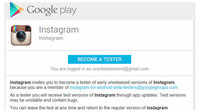
We've briefly touched on the idea of app betas in the Google Play Store before, but they're easily the Play Store's best hidden feature. Occasionally, an app developer can choose to roll out a beta of their app where they experiment with new features. You won't find them listed on the Play Store, but you can occasionally find news stories about them from enthusiast sites like Android Police. To opt-in to a beta program, you'll usually need to follow a few steps. We'll use Instagram as an example:
1. Join a Google Group or Google+ Community: Depending on how the developer sets it up, you'll need to join either a Google Group or Google+ Community in order to get access to the beta. For example, here's Instagram's beta Google Group.
2. Sign up for the beta program: There will be a separate link to sign up for an app's beta program. This usually won't be available unless you've signed up for the group itself. Instagram's beta link is here.
3. Install the beta application: Once you're enrolled in the beta program, you'll be directed to install the pre-release app. The beta enrollment program should direct you to the app download as soon as you sign up.
Not all apps have beta programs, but those that do offer a handy way of trying out new programs or features before everyone else. You can switch out of the beta at any time, so if you don't like the version you're running, you can always go back to the old one (if a regular version is available).
Keep Track of Movies, Books, or Apps You Want with Your Wishlist
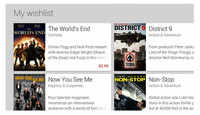
The Play Store isn't just for apps. You can also buy movies, music, books, and apps from the store. Even if you're not keen on buying digital copies, the Store has a handy wishlist feature on every page. If you come across something you're interested in, or want to save it for later, tap the wishlist icon (which looks a bit more like a bookmark). Later, you can find everything you've saved by swiping open the left-hand navigation panel in the Play Store and selecting "Wishlist." You can also find it on the web here.
Find More Trustworthy Apps with the People Section
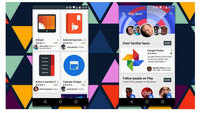
Google+ got a bad rap when Google started requiring accounts in order to use critical features like leaving Play Store reviews, but there's also some benefit to the scheme. In the slide-out navigation panel in the Play Store, you can choose "People" and get app or content recommendations based on what your contacts have used or +1'd. If you're casually browsing around the Play Store, this can be a better way of finding new apps, since it's solely limited to stuff that someone you know approved of, rather than random junk that gamed the system well.
Keep Your Kids Away From Explicit Content with Parental Controls
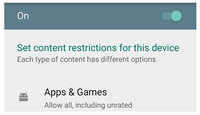
If you have a family tablet, or ever allow your kids to use your phone, you might want to make sure they can't stumble on some of the more explicit content on the Play Store. Open up the Play Store settings and enable parental controls. You can then filter movies, TV, apps and games by their various rating schemes. You can also filter books and music that are marked "explicit."
Customize Automatic Updates to Your Needs
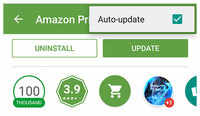
You might already know that the Play Store can automatically update some apps, but the settings for how you do it are highly customizable. In the Store's Settings, you can choose whether to auto-update your apps over Wi-Fi, over your phone's data connection, or not at all. You can also choose to turn off update notifications so that your apps can update silently in the background.
Of course, if that's too much control for you to hand over, you can also choose to exempt certain apps. On the listing page for every app, you can tap the menu button and de-select "Auto-update." Even if you have automatic updates enabled, those apps won't be included unless you approve it. Additionally, even if you do have automatic updates enabled, the Play Store will never update an app that's requesting new permissions unless you specifically approve it.
http://m.economictimes.com/tech/sof...u-might-not-be-using/articleshow/48000065.cms
