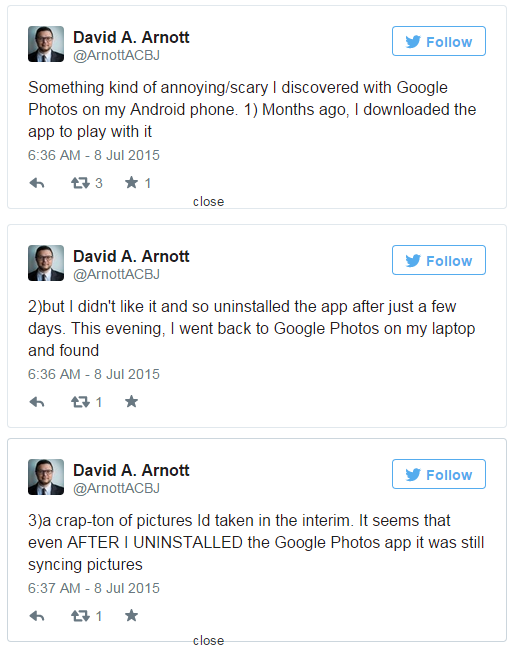- Joined
- 20 Jul 2014
- Messages
- 7,210
- Solutions
- 4
- Reaction score
- 12,976
Google I/O 2015 is well on its way, and we’ve already gotten a quick overview of everything Google announced during its keynote. Among the many announcements including Android M, Project Brillo, Google Now on Tap, Android Nanodegree and many others, we’ve also taken a first look at Google’s new photo backup service. Now available for free in the Google Play Store, the new Google Photos app aims to be an all-in-one media backup application, so you can access all of your pictures and videos from wherever you are in the world. Since this new app is kind of a big deal, we thought we’d walk you through the setup process to ensure your experience is hassle-free!
Since the new Google Photos app is just an update to the old Photos application (the one that was attached to Google+), you can grab the new version by simply updating your old Photos app. Once the app has been updated, it’s pretty easy to set up.
Upon opening Photos for the first time, you’ll be asked if you’d like to backup your photos and videos. For all of you folks worried about other people seeing your photos, don’t worry – Google Photos is now completely decoupled from Google+, so there’s no need to worry about other people seeing your private pictures.
Once you choose to backup your photos and videos (or not), you can choose a couple different upload options. The new Google Photos offers completely unlimited content backup, so you can upload as many images and videos as you’d like without it counting against your Google Drive storage space, like it did with the old app. However, there are a few caveats when it comes to the term ‘unlimited’. Photos have a cap of 16MP, and videos have a maximum resolution of 1080p, so keep that in mind before you take advantage of Google’s unlimited backup option.
By far the most important feature in Google Photos is that the app will automatically organize your photos for you. The app can recognize faces, pets, landscapes, locations and more, and will group together like photos for your convenience. After all of your photos are uploaded to the service, the app will pretty much have all of your content organized automatically.
Clicking the ‘search’ floating action button at the bottom will give you quick access to all of your categories. Take a look at the screenshots below. As you can see, Photos automatically separated my media into categories. But don’t get me wrong, Photos isn’t perfect. If you see an image that is filed incorrectly, you can easily move it to another category.
Moving on, there’s a new feature in the app called ‘Assistant’, which is basically just like a rebranded Autoawesome. It can still create stories for you, but now you can take matters into your own hands and create albums, collages (mixes), movies, custom stories and animations. Now you don’t have to wait for the app to automatically generate them for you, which will likely be a welcome change for most users.
With the new photos app, you can also easily share photos and videos privately. Once you select a picture, click the Get link button in the sharing menu, and the link will automatically copy to your clipboard. I’ve been waiting for this feature for quite some time, and I’m sure many other users will be happy to use it as well.
So, there you have it – a first look at the new Google Photos app! It’s now live in the Play Store, and you can also access all of your photos on the desktop by heading to photos.google.com. Let us know how you like the new service!
http://www.androidauthority.com/google-photos-app-quick-look-612322/
Since the new Google Photos app is just an update to the old Photos application (the one that was attached to Google+), you can grab the new version by simply updating your old Photos app. Once the app has been updated, it’s pretty easy to set up.
Upon opening Photos for the first time, you’ll be asked if you’d like to backup your photos and videos. For all of you folks worried about other people seeing your photos, don’t worry – Google Photos is now completely decoupled from Google+, so there’s no need to worry about other people seeing your private pictures.
Once you choose to backup your photos and videos (or not), you can choose a couple different upload options. The new Google Photos offers completely unlimited content backup, so you can upload as many images and videos as you’d like without it counting against your Google Drive storage space, like it did with the old app. However, there are a few caveats when it comes to the term ‘unlimited’. Photos have a cap of 16MP, and videos have a maximum resolution of 1080p, so keep that in mind before you take advantage of Google’s unlimited backup option.
By far the most important feature in Google Photos is that the app will automatically organize your photos for you. The app can recognize faces, pets, landscapes, locations and more, and will group together like photos for your convenience. After all of your photos are uploaded to the service, the app will pretty much have all of your content organized automatically.
Clicking the ‘search’ floating action button at the bottom will give you quick access to all of your categories. Take a look at the screenshots below. As you can see, Photos automatically separated my media into categories. But don’t get me wrong, Photos isn’t perfect. If you see an image that is filed incorrectly, you can easily move it to another category.
Moving on, there’s a new feature in the app called ‘Assistant’, which is basically just like a rebranded Autoawesome. It can still create stories for you, but now you can take matters into your own hands and create albums, collages (mixes), movies, custom stories and animations. Now you don’t have to wait for the app to automatically generate them for you, which will likely be a welcome change for most users.
With the new photos app, you can also easily share photos and videos privately. Once you select a picture, click the Get link button in the sharing menu, and the link will automatically copy to your clipboard. I’ve been waiting for this feature for quite some time, and I’m sure many other users will be happy to use it as well.
So, there you have it – a first look at the new Google Photos app! It’s now live in the Play Store, and you can also access all of your photos on the desktop by heading to photos.google.com. Let us know how you like the new service!
http://www.androidauthority.com/google-photos-app-quick-look-612322/